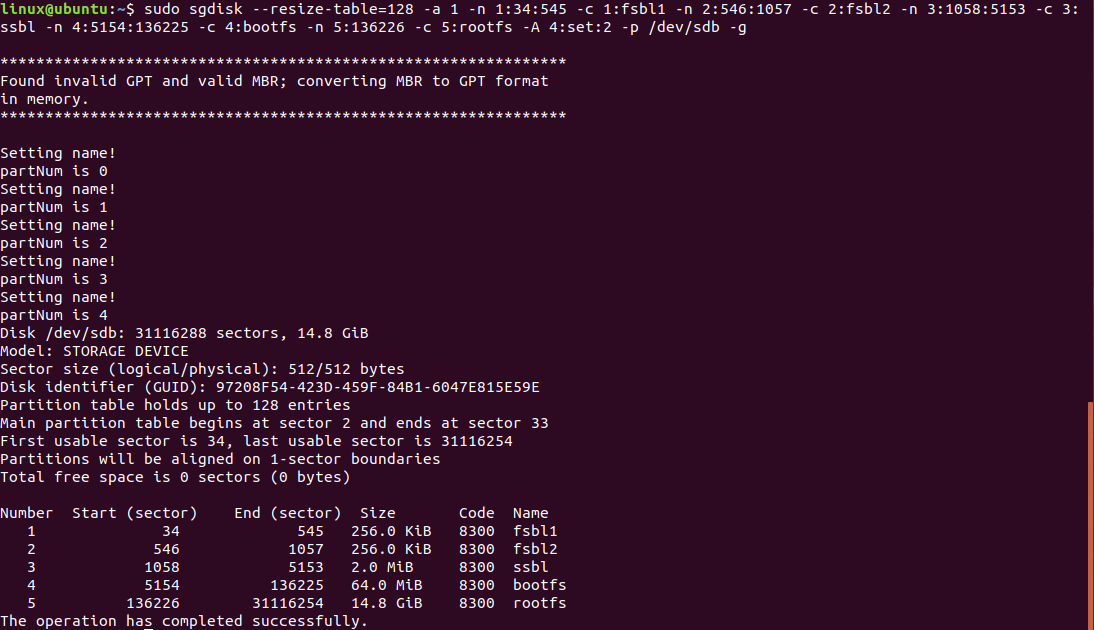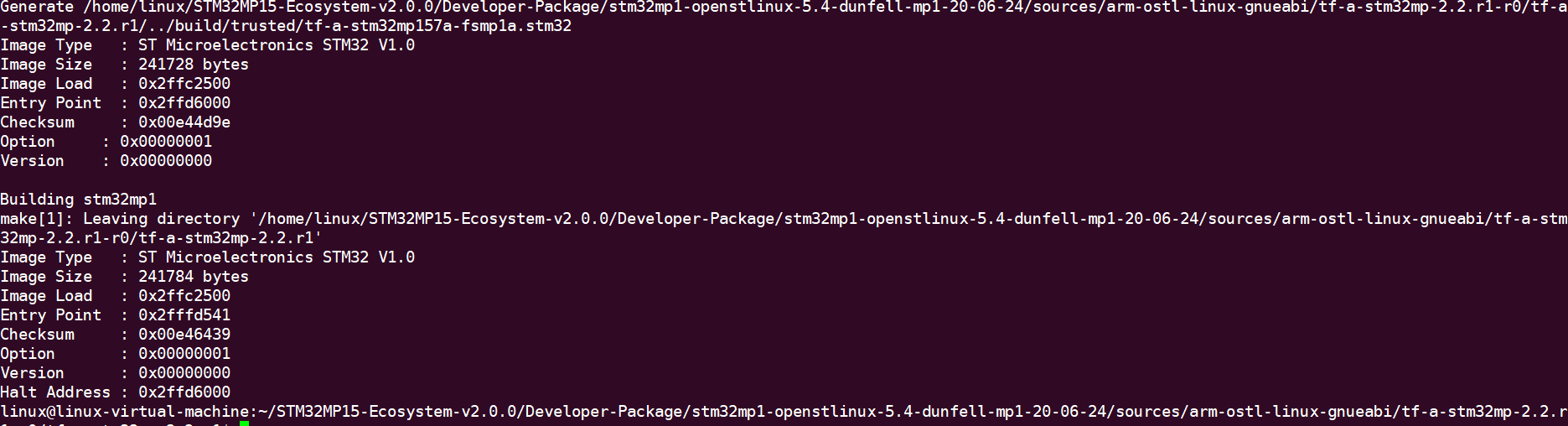“Trusted Firmware-A移植”的版本间的差异
(→TF卡分区) |
(→建立自己的平台) |
||
| 第99行: | 第99行: | ||
===建立自己的平台=== | ===建立自己的平台=== | ||
| + | |||
| + | <ol> | ||
| + | <li>配置工具链</li> | ||
| + | |||
| + | 导入交叉编译工具链(如果还未安装SDK可参考《SDK工具链安装》章节进行安装) | ||
| + | |||
| + | linux@ubuntu:$ source /opt/st/stm32mp1/3.1-openstlinux-5.4-dunfell-mp1-20-06-24/environment-setup-cortexa7t2hf-neon-vfpv4-ostl-linux-gnueabi | ||
| + | |||
| + | 验证开发工具是否安装正确,显示版本信息如下图所示。 | ||
| + | |||
| + | linux@ubuntu:$ $CC --version | ||
| + | |||
| + | [[Image:21-2-1.png]]<br> | ||
| + | |||
| + | <li>增加板级相关文件</li> | ||
| + | |||
| + | 进入到tf-a源码目录 | ||
| + | |||
| + | linux@ubuntu:$ cd ~/FS-MP1A/stm32mp1-openstlinux-5.4-dunfell-mp1-20-06-24/sources/arm-ostl-linux-gnueabi/tf-a-stm32mp-2.2.r1-r0/tf-a-stm32mp-2.2.r1 | ||
| + | |||
| + | 添加设备树文件 | ||
| + | |||
| + | <pre> | ||
| + | linux@ubuntu:$ cp fdts/stm32mp15xx-dkx.dtsi fdts/stm32mp15xx-fsmp1x.dtsi | ||
| + | linux@ubuntu:$ cp fdts/stm32mp157a-dk1.dts fdts/stm32mp157a-fsmp1a.dts | ||
| + | </pre> | ||
| + | |||
| + | 修改上层目录下的Makefile.sdk编译脚本在TFA_DEVICETREE配置项中添加stm32mp157a-fsmp1a | ||
| + | |||
| + | |||
| + | TFA_DEVICETREE ?= <font color="#FF0000">stm32mp157a-fsmp1a</font> stm32mp157a-dk1 stm32mp157d-dk1 stm32mp157c-dk2 stm32mp157f-dk2 stm32mp157c-ed1 stm32mp157f-ed1 stm32mp157a-ev1 stm32mp157c-ev1 stm32mp157d-ev1 stm32mp157f-ev1 | ||
| + | |||
| + | 修改fdts/stm32mp157a-fsmp1a.dts将 | ||
| + | |||
| + | #include "stm32mp15xx-dkx.dtsi" | ||
| + | |||
| + | 修改为 | ||
| + | |||
| + | #include "stm32mp15xx-fsmp1x.dtsi" | ||
| + | |||
| + | <li>编译源码</li> | ||
| + | |||
| + | 执行如下指令编译trusted: | ||
| + | |||
| + | linux@ubuntu:$ make -f $PWD/../Makefile.sdk TFA_DEVICETREE=stm32mp157a-fsmp1a TF_A_CONFIG=trusted ELF_DEBUG_ENABLE='1' all | ||
| + | |||
| + | 编译成功后,最后显示内容(部分截图)如下: | ||
| + | |||
| + | [[Image:39-4-3-2.png]]<br> | ||
| + | |||
| + | 编译完成后会在上级build/trusted目录得到如下文件: | ||
| + | |||
| + | linux@ubuntu:$ ls ../ build/trusted | ||
| + | |||
| + | [[Image:39-4-3-3.png]]<br> | ||
| + | |||
| + | linux@ubuntu:$ cd ../ build/trusted | ||
| + | |||
| + | <li>固件烧写</li> | ||
| + | |||
| + | 由于在移植过程中会多次烧写固件并且会导致正常tf-a无法启动,因此推荐使用TF卡启动的方式来验证。 | ||
| + | |||
| + | tf-a需要使用trusted 格式的u-boot镜像启动,具体的编译方法可参考《U-boot移植》章节中的“生成Trusted镜像”小节。 | ||
| + | |||
| + | 将TF接入ubuntu系统后,查看TF卡分区 | ||
| + | |||
| + | linux@ubuntu:$ ls /dev/sd* | ||
| + | |||
| + | [[Image:39-4-3-4.png]]<br> | ||
| + | |||
| + | /dev/sdb为TF卡设备。如果该设备下只有/dev/sdb1一个分区则重新分区。 | ||
| + | |||
| + | 执行如下指令烧写u-boot: | ||
| + | |||
| + | <pre> | ||
| + | linux@ubuntu:$ sudo dd if=tf-a-stm32mp157a-fsmp1a-trusted.stm32 of=/dev/sdb1 conv=fdatasync | ||
| + | linux@ubuntu:$ sudo dd if=tf-a-stm32mp157a-fsmp1a-trusted.stm32 of=/dev/sdb2 conv=fdatasync | ||
| + | linux@ubuntu:$ sudo dd if=u-boot-stm32mp157a-fsmp1a-trusted.stm32 of=/dev/sdb3 conv=fdatasync | ||
| + | </pre> | ||
| + | |||
| + | 其中前两条命令“tf-a-stm32mp157a-fsmp1a-trusted.stm32”为本章节编译得到的,第三条命令中的“u-boot-stm32mp157a-fsmp1a-trusted.stm32”则为《U-boot移植》章节中的“生成Trusted镜像”小节得到。 | ||
| + | |||
| + | <li>启动开发板</li> | ||
| + | |||
| + | 将拨码开关设置为SD卡启动方式: | ||
| + | <table align="center" border="1"> | ||
| + | <tr align="center"> | ||
| + | <td>Boot mode</td> | ||
| + | <td>BOOT2</td> | ||
| + | <td>BOOT1</td> | ||
| + | <td>BOOT0</td> | ||
| + | </tr> | ||
| + | <tr align="center"> | ||
| + | <td>Engineering boot</td> | ||
| + | <td>1</td> | ||
| + | <td>0</td> | ||
| + | <td>0</td> | ||
| + | </tr> | ||
| + | <tr align="center"> | ||
| + | <td>Forced USB bootfor flashing</td> | ||
| + | <td>0</td> | ||
| + | <td>0</td> | ||
| + | <td>0</td> | ||
| + | </tr> | ||
| + | <tr align="center"> | ||
| + | <td>eMMC</td> | ||
| + | <td>0</td> | ||
| + | <td>1</td> | ||
| + | <td>0</td> | ||
| + | </tr> | ||
| + | <tr align="center"> | ||
| + | <td>SDCARD</td> | ||
| + | <td>1</td> | ||
| + | <td>0</td> | ||
| + | <td>1</td> | ||
| + | </tr> | ||
| + | </table> | ||
| + | |||
| + | 将制作好的TF卡插入开发板,上电后会出现如下错误提示: | ||
| + | |||
| + | [[Image:39-4-3-5.png]]<br> | ||
| + | |||
| + | 这个错误产生的原因是电源初始化错误,需重新调整电源相关配置 | ||
| + | </ol> | ||
| + | |||
===调整设备树电源配置=== | ===调整设备树电源配置=== | ||
===eMMC移植=== | ===eMMC移植=== | ||
2021年3月18日 (四) 13:33的版本
目录
Trusted Firmware-A简介
嵌入式高速发展的今天,大量的嵌入式设备使用了Arm为核心的芯片。我们会接触到越来越多的嵌入式设备,一个问题油然而生:数量如此巨大的嵌入式设备的安全性如何?目前针对嵌入式安全的技术和标准可谓千姿百态,除了必要的硬件安全技术,与之配套的安全软件也是必不可少的一部分。今天我们要介绍的是基于Arm 的可信固件Trusted Firmware-A,简称TF-A。它是一个开源软件,运行在一个硬件隔离的安全环境中并提供安全服务。
实验目的
完成TF-A的基本功能实现TF-A引导u-boot启动。
实验平台
华清远见开发环境,FS-MP1A平台
实验步骤
本实验基于tf-a-stm32mp-2.2版本,然后添加意法半导体提供的补丁文件。在意法半导体官方的tf-a中移植我们自己的tf-a。
导入源码
如果之前已经建立了源码目录,并且导入了源码包,即可跳过本小节。
建立源码目录
linux@ubuntu:$ cd ~ linux@ubuntu:$ mkdir FS-MP1A
将【华清远见-FS-MP1A开发资料\02-程序源码\04-Linux系统移植\01-官方源码】下的en.SOURCES-stm32mp1-openstlinux-5-4-dunfell-mp1-20-06-24.tar.xz压缩包,导入到ubuntu下的${HOME}/FS-MP1A目录下。
解压缩源码包
linux@ubuntu:$ tar xvf en.SOURCES-stm32mp1-openstlinux-5-4-dunfell-mp1-20-06-24.tar.xz
解压完成后得到“stm32mp1-openstlinux-5.4-dunfell-mp1-20-06-24”目录
进入tf-a目录下
inux@ubuntu:$ cd ~/FS-MP1A/stm32mp1-openstlinux-5.4-dunfell-mp1-20-06-24/sources/arm-ostl-linux-gnueabi/tf-a-stm32mp-2.2.r1-r0
该目录下以patch结尾的文件为ST官方提供的补丁文件;tf-a-stm32mp-2.2.r1-r0.tar.gz为标准tf-a源码包。
解压标准tf-a源码包
linux@ubuntu:$ tar -xvf tf-a-stm32mp-2.2.r1-r0.tar.gz
解压完成后得到tf-a-stm32mp-2.2.r1目录
进入tf-a源码目录下:
linux@ubuntu:$ cd tf-a-stm32mp-2.2.r1
将ST官方补丁文件打到tf-a源码中:
linux@ubuntu:$ for p in `ls -1 ../*.patch`; do patch -p1 < $p; done
TF卡分区
要对TF卡进行烧录,需要先将TF接入到ubuntu系统中。
查看TF卡分区
linux@ubuntu:$ ls /dev/sd*
由上图所示只有“/dev/sdb1”一个分区则需要重新进行分区。
首先删除原有分区
linux@ubuntu:$ sudo parted -s /dev/sdb mklabel msdos
如果显示如下内容,则表示设备已经被挂载,需要卸载掉设备再删除分区。
卸载设备
linux@ubuntu:$ umount /dev/sdb1
卸载完成后重新执行删除分区命令
linux@ubuntu:$ sudo parted -s /dev/sdb mklabel msdos
对tf进行重新分区
linux@ubuntu:$ sudo sgdisk --resize-table=128 -a 1 -n 1:34:545 -c 1:fsbl1 -n 2:546:1057 -c 2:fsbl2 -n 3:1058:5153 -c 3:ssbl -n 4:5154:136225 -c 4:bootfs -n 5:136226 -c 5:rootfs -A 4:set:2 -p /dev/sdb -g
注意:最后-p /dev/sdb参数中的/dev/sdb需要按照实际ubuntu中的tf节点为准,否则可能发生不可预料的后果。
建立自己的平台
- 配置工具链
- 增加板级相关文件
- 编译源码
- 固件烧写
- 启动开发板
导入交叉编译工具链(如果还未安装SDK可参考《SDK工具链安装》章节进行安装)
linux@ubuntu:$ source /opt/st/stm32mp1/3.1-openstlinux-5.4-dunfell-mp1-20-06-24/environment-setup-cortexa7t2hf-neon-vfpv4-ostl-linux-gnueabi
验证开发工具是否安装正确,显示版本信息如下图所示。
linux@ubuntu:$ $CC --version
进入到tf-a源码目录
linux@ubuntu:$ cd ~/FS-MP1A/stm32mp1-openstlinux-5.4-dunfell-mp1-20-06-24/sources/arm-ostl-linux-gnueabi/tf-a-stm32mp-2.2.r1-r0/tf-a-stm32mp-2.2.r1
添加设备树文件
linux@ubuntu:$ cp fdts/stm32mp15xx-dkx.dtsi fdts/stm32mp15xx-fsmp1x.dtsi linux@ubuntu:$ cp fdts/stm32mp157a-dk1.dts fdts/stm32mp157a-fsmp1a.dts
修改上层目录下的Makefile.sdk编译脚本在TFA_DEVICETREE配置项中添加stm32mp157a-fsmp1a
TFA_DEVICETREE ?= stm32mp157a-fsmp1a stm32mp157a-dk1 stm32mp157d-dk1 stm32mp157c-dk2 stm32mp157f-dk2 stm32mp157c-ed1 stm32mp157f-ed1 stm32mp157a-ev1 stm32mp157c-ev1 stm32mp157d-ev1 stm32mp157f-ev1
修改fdts/stm32mp157a-fsmp1a.dts将
#include "stm32mp15xx-dkx.dtsi"
修改为
#include "stm32mp15xx-fsmp1x.dtsi"
执行如下指令编译trusted:
linux@ubuntu:$ make -f $PWD/../Makefile.sdk TFA_DEVICETREE=stm32mp157a-fsmp1a TF_A_CONFIG=trusted ELF_DEBUG_ENABLE='1' all
编译成功后,最后显示内容(部分截图)如下:
编译完成后会在上级build/trusted目录得到如下文件:
linux@ubuntu:$ ls ../ build/trusted
linux@ubuntu:$ cd ../ build/trusted
由于在移植过程中会多次烧写固件并且会导致正常tf-a无法启动,因此推荐使用TF卡启动的方式来验证。
tf-a需要使用trusted 格式的u-boot镜像启动,具体的编译方法可参考《U-boot移植》章节中的“生成Trusted镜像”小节。
将TF接入ubuntu系统后,查看TF卡分区
linux@ubuntu:$ ls /dev/sd*
/dev/sdb为TF卡设备。如果该设备下只有/dev/sdb1一个分区则重新分区。
执行如下指令烧写u-boot:
linux@ubuntu:$ sudo dd if=tf-a-stm32mp157a-fsmp1a-trusted.stm32 of=/dev/sdb1 conv=fdatasync linux@ubuntu:$ sudo dd if=tf-a-stm32mp157a-fsmp1a-trusted.stm32 of=/dev/sdb2 conv=fdatasync linux@ubuntu:$ sudo dd if=u-boot-stm32mp157a-fsmp1a-trusted.stm32 of=/dev/sdb3 conv=fdatasync
其中前两条命令“tf-a-stm32mp157a-fsmp1a-trusted.stm32”为本章节编译得到的,第三条命令中的“u-boot-stm32mp157a-fsmp1a-trusted.stm32”则为《U-boot移植》章节中的“生成Trusted镜像”小节得到。
将拨码开关设置为SD卡启动方式:
| Boot mode | BOOT2 | BOOT1 | BOOT0 |
| Engineering boot | 1 | 0 | 0 |
| Forced USB bootfor flashing | 0 | 0 | 0 |
| eMMC | 0 | 1 | 0 |
| SDCARD | 1 | 0 | 1 |
将制作好的TF卡插入开发板,上电后会出现如下错误提示:
这个错误产生的原因是电源初始化错误,需重新调整电源相关配置